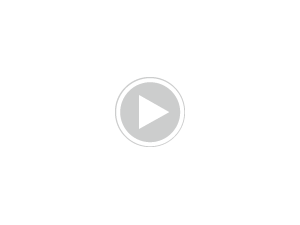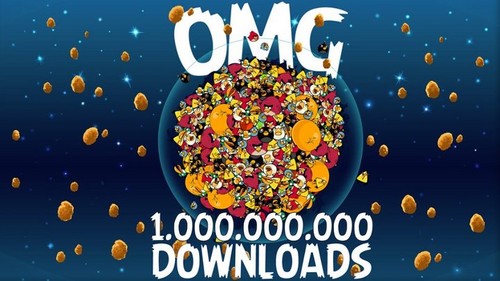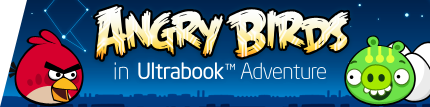Are you worried about losing all of your hard work in Bad Piggies? Scared those sneaky pigs may sneak up behind you and eat your progress? Or are you just looking for a little extra security in your gaming life? The goal of this guide is to help you in the event something goes horribly wrong. In some cases, these backup methods can ALSO be used to transfer your progress to another device. This way you don’t have to start from scratch. That said, as of now transferring progress only really works when the devices are the same (e.g. iOS to iOS, for example).
Universal Precaution: Do not remove (cut) any files! Here and throughout, we always say “copy”, which is what you should be doing: select the files desired and copy/paste them to your desired backup location.
We don’t know the process for absolutely every device, but we will gladly add information if you have it! Leave a comment below.
Want “Angry Birds” instead? We have a separate, complete post for our feathered friends.
Table of Contents
iPad, iPhone, and iPod Touch
Windows PC
Mac
Android
iPad, iPhone, and iPod Touch
Using the backup/restore feature in iTunes is a fantastic way to keep your device safe in the event of something going wrong, such as water damage or a stolen device. However, it’s certainly not perfect, and when it comes to backing up your gaming progress, restoring your entire device from a backup a few months old may not do much good. Nonetheless, we encourage you to create an iTunes backup before updating any app.
If you want to be more precise, you can manually backup all of your Bad Piggies data manually. Let us start with a few precautions for this method. Foremost, make sure you create an iTunes backup before accessing data files on an iOS device. Also, you should backup your data files before overwriting anything. With these words of wisdom — something all programmers live by — let us proceed.
Download one of the programs listed in our iOS-specific transfer guide. We personally recommend DiskAid, as it’s much more user-friendly than iExplorer. If you do choose to use DiskAid, take note of the additional details in Step 2. Once you are ready to rock n’ roll, you should copy the following files onto a new folder on your computer. These files are located in Apps > Bad Piggies > Documents:
Achievements.xml
Settings.xml
Progress.dat
contraptions (the folder and all of its contents)
Lastly, you can transfer from the “Standard Definition” to “High Definition” and vice-versa; however, you must purchase the apps separately. If you would like more info, refer to these to links for our complete iOS backup/restore and transfer guides.
Windows PC
The following are directions on how to backup the Bad Piggies app from download.angrybirds.com. Again, you’ll want to copy the following files: Settings.xml, Progress.dat, and the entire “contraptions” folder. The more important question is “where” are these files? The filepath may differ a little based on your version of Windows, but the typical paths are:
Windows XP = (Unknown at this time)
Windows Vista or 7 = C:\Users\\AppData\LocalLow\Rovio\Bad Piggies
Some of these folders may be hidden, so typing manually into the address bar should help when necessary. Alternatively, you can change your folders settings so that hidden files and folders become visible.
Once you’ve accessed the correct directory copy the contents to another folder. This will act as your backup. If you want to be extra safe you can also copy the files to an external drive or use a service like Dropbox.
Disclaimer: The data files for iOS and PC are indeed different than Windows. If you try to transfer files from iOS to PC or vice-versa, things will likely not work correctly. The most obvious reason is that iOS keeps track of things like achievements and in-app purchases, while PC keeps track of whether you have activated the full version or not. These concepts are not inter-compatible.
Mac
For some reason, the path to find Rovio data files on a Mac has always been a huge battle. They are buried so deep, you are finding the remains of fallen piggies next to the data! As with the other platforms, the files of interest are Settings.xml, Progress.dat, and the entire “contraptions” folder. Depending on your version of OS X, the files should be located in the following paths:
On Mac OS X 10.6.6 (Snow Leopard): ~/Library/Caches/com.rovio.mac.badpiggies/
On Mac OS X 10.7 (Lion) and 10.8 (Mountain Lion): ~/Library/Containers/com.rovio.mac.badpiggies/Data/Library/Caches/com.rovio.mac.badpiggies/
Mac and iOS: You should be able to transfer data between Apple systems without much difficulty. The Mac data files and iOS data files are compatible with each other. If this interests you, the iOS transfer guide has a video at the end regarding Mac, though again the filepath may be a bit different and you should include all noted files in your process. There may be some side-effects with some iOS-exclusive things, such as achievements and in-app purchases, but these are rather minimal.
Android
Some important disclaimers: The following process was written by a user named “Key” on the day of release. Furthermore, every Android device is different, and access to the file system typically requires a rooted device. If you don’t want to root your device, it’s only a matter of time before some “Bad Piggies Backup” apps start appearing on Google Play, but it should be noted that these apps will not be Rovio-official, so use your own discretion about employing them. From here onward, it is paraphrased from @Key.
Great news for Android users: Your save is now on the SD card and is interchangeable between the SD and HD versions.
Files are located at sdcard/Android/data/com.rovio.BadPiggies or com.rovio.BadPiggiesHD
The Video At link
Universal Precaution: Do not remove (cut) any files! Here and throughout, we always say “copy”, which is what you should be doing: select the files desired and copy/paste them to your desired backup location.
We don’t know the process for absolutely every device, but we will gladly add information if you have it! Leave a comment below.
Want “Angry Birds” instead? We have a separate, complete post for our feathered friends.
Table of Contents
iPad, iPhone, and iPod Touch
Windows PC
Mac
Android
iPad, iPhone, and iPod Touch
Using the backup/restore feature in iTunes is a fantastic way to keep your device safe in the event of something going wrong, such as water damage or a stolen device. However, it’s certainly not perfect, and when it comes to backing up your gaming progress, restoring your entire device from a backup a few months old may not do much good. Nonetheless, we encourage you to create an iTunes backup before updating any app.
If you want to be more precise, you can manually backup all of your Bad Piggies data manually. Let us start with a few precautions for this method. Foremost, make sure you create an iTunes backup before accessing data files on an iOS device. Also, you should backup your data files before overwriting anything. With these words of wisdom — something all programmers live by — let us proceed.
Download one of the programs listed in our iOS-specific transfer guide. We personally recommend DiskAid, as it’s much more user-friendly than iExplorer. If you do choose to use DiskAid, take note of the additional details in Step 2. Once you are ready to rock n’ roll, you should copy the following files onto a new folder on your computer. These files are located in Apps > Bad Piggies > Documents:
Achievements.xml
Settings.xml
Progress.dat
contraptions (the folder and all of its contents)
Lastly, you can transfer from the “Standard Definition” to “High Definition” and vice-versa; however, you must purchase the apps separately. If you would like more info, refer to these to links for our complete iOS backup/restore and transfer guides.
Windows PC
The following are directions on how to backup the Bad Piggies app from download.angrybirds.com. Again, you’ll want to copy the following files: Settings.xml, Progress.dat, and the entire “contraptions” folder. The more important question is “where” are these files? The filepath may differ a little based on your version of Windows, but the typical paths are:
Windows XP = (Unknown at this time)
Windows Vista or 7 = C:\Users\\AppData\LocalLow\Rovio\Bad Piggies
Some of these folders may be hidden, so typing manually into the address bar should help when necessary. Alternatively, you can change your folders settings so that hidden files and folders become visible.
Once you’ve accessed the correct directory copy the contents to another folder. This will act as your backup. If you want to be extra safe you can also copy the files to an external drive or use a service like Dropbox.
Disclaimer: The data files for iOS and PC are indeed different than Windows. If you try to transfer files from iOS to PC or vice-versa, things will likely not work correctly. The most obvious reason is that iOS keeps track of things like achievements and in-app purchases, while PC keeps track of whether you have activated the full version or not. These concepts are not inter-compatible.
Mac
For some reason, the path to find Rovio data files on a Mac has always been a huge battle. They are buried so deep, you are finding the remains of fallen piggies next to the data! As with the other platforms, the files of interest are Settings.xml, Progress.dat, and the entire “contraptions” folder. Depending on your version of OS X, the files should be located in the following paths:
On Mac OS X 10.6.6 (Snow Leopard): ~/Library/Caches/com.rovio.mac.badpiggies/
On Mac OS X 10.7 (Lion) and 10.8 (Mountain Lion): ~/Library/Containers/com.rovio.mac.badpiggies/Data/Library/Caches/com.rovio.mac.badpiggies/
Mac and iOS: You should be able to transfer data between Apple systems without much difficulty. The Mac data files and iOS data files are compatible with each other. If this interests you, the iOS transfer guide has a video at the end regarding Mac, though again the filepath may be a bit different and you should include all noted files in your process. There may be some side-effects with some iOS-exclusive things, such as achievements and in-app purchases, but these are rather minimal.
Android
Some important disclaimers: The following process was written by a user named “Key” on the day of release. Furthermore, every Android device is different, and access to the file system typically requires a rooted device. If you don’t want to root your device, it’s only a matter of time before some “Bad Piggies Backup” apps start appearing on Google Play, but it should be noted that these apps will not be Rovio-official, so use your own discretion about employing them. From here onward, it is paraphrased from @Key.
Great news for Android users: Your save is now on the SD card and is interchangeable between the SD and HD versions.
Files are located at sdcard/Android/data/com.rovio.BadPiggies or com.rovio.BadPiggiesHD
The Video At link

Also included in this update is a direct link on the initial “Play” screen to Angry Birds friends on Facebook. A minor addition, but still notable, as Rovio continues to plug their facebook app.

Angry Birds Space